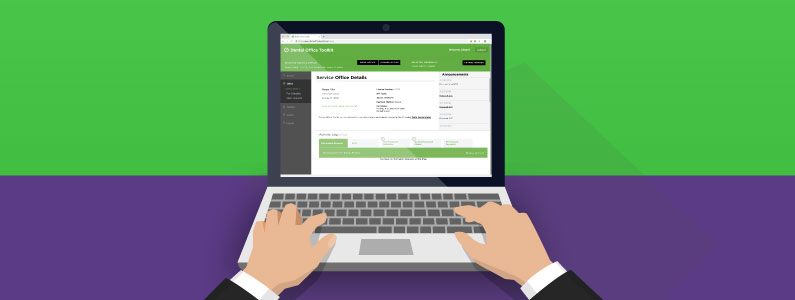
Getting started with the new Dental Office Toolkit® (DOT)
The new DOT will be available starting August 21, 2019! Prepare your office by following the steps below.
Step 1: Complete DOT user profile and set up user requirements
|
|
Before the new Dental Office Toolkit launches, ensure you have an up-to-date user profile in the existing Dental Office Toolkit. Failing to provide up-to-date and accessible contact information will require re-registration to use the new Toolkit.
Please keep the following things in mind when updating your profile:
- To ensure that the entered email address and phone number is locally and immediately accessible to you now and in the future, consider using the contact information of your dental office. This is especially important for offices that share one login account.
- Personal email addresses and phone numbers should only be entered in the event that your specific service office does not have an office email address and phone number.
Additionally, ensure you are prepared for the new Toolkit by following these user requirements:
- Ensure you have access to all your DOT usernames and passwords. Any passwords previously saved in your browser will not be ported to the new DOT.
- The new DOT requires the latest version of Google Chrome and Adobe Acrobat Reader
- Download Google Chrome here
- Download Adobe Acrobat here
- Enable pop-ups in Google Chrome for https://dentalofficetoolkit.com
- Pop-ups will only be used to display a printable format of benefits, routine procedures, etc.
|
Step 2: Know what to expect at first log in
|
|
When you first log in to the new DOT, you will be asked to confirm and/or complete the following information for your account:
- Three security questions
- Toolkit user first name
- Toolkit user last name
- Email address
- Phone number
Note: Please ensure businesses with multiple usernames have first names and last names that are unique to each username. For example: ABC Dental with TIN 123456789 has usernames ‘jsmith’ and ‘jsmith1’, the system will require a unique first name and last name for each username (ex: first name: John, last name: Smith and first name: John, last name: Smith1)
|
Step 3: Review training materials to perform your daily office tasks
|
|
Once you have successfully logged in, review the following tutorials to ensure you can perform your daily office tasks in the new DOT:
- Set your provider and home office
- Search, select, and change a member to complete the below tasks with ease:
- Print benefits and view routine procedures
- Search for past claims, pre-treatment estimates and more
- Submit pre-treatment estimates and claims
For tutorials demonstrating additional functionality, click here.
|
Step 4: Utilize additional system enhancements to help your office run even more smoothly
|
|
Enhancements to DOT will allow you to:
- Conduct Family Claims History Search to view previously submitted pre-treatment estimates and claims from any business. Additionally, this feature will allow users to search for sealant history for members.
- Set up Direct Deposit (Note: No action is required for current users of direct deposit).
- Use the User Management capability to utilize varying levels of access for different toolkit users in your office. Learn more here.
For all tutorial videos and other useful resources, visit the DOT Resources page.
|